★In the past or present based on your Chrome usage behavior, you may come across the URL tab bar showing up the previous “search history” on your address bar.
★For some users in the last time, they logged onto their computer, this wasn’t happening, and you may be putting up with a lot of intriguing thoughts on what has changed, maybe the last chrome update did it? well, don't grain your brain energy on this simple matter.
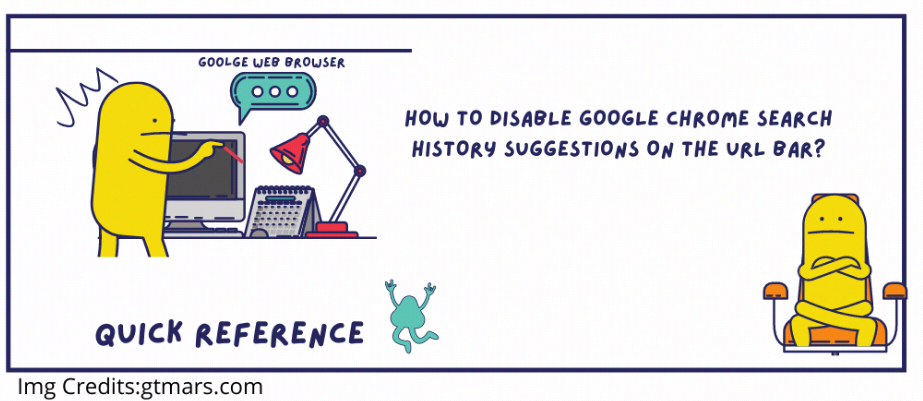

★When you raised a ticket to the chrome community or any other available internet blogs. you will get very excited and happy to see tons of suggestions and solutions, few may work few may not.
Alright, suit up for the technical round. let's jump into our solutions round.
Solutions to getting rid of it:
Option 1:
★I did my experiment on the latest version of Chrome, if you are using the older version of chrome some of the Omnibox features may not be available for you to navigate it.
STEP:1 On your Chrome Browser (any versions): Just type this keyword “chrome://flags/”on the search bar. Now, we are switching into the experimental features mode to find the “RAT” to hit it, I mean to disable the options and prevent them from showing it.

Note: Ignore this WARNING message saying “ EXPERIMENTAL FEATURES AHEAD! By enabling these features, you could lose browser data or compromise your security or privacy. Enabled features apply to all users of this browser.
An interesting fact we are going to disable one or a few pieces of stuff, so be cool.
STEP:2
What’s its purpose: Enable frecency ranking for local history zero-prefix suggestions. — Mac, Windows, Linux, Chrome OS, Android.
★In the Search box type ”omnibox-local-zero-suggest-frecency-ranking”. something will pop-up on the page. now, click on the combo box you will get three options “Default”, “Enabled”, and “Disabled”. Please, choose the “Disabled” option as shown in Figure3.

STEP:3 Omnibox keyword search button
What's its purpose: The keyword search button offers a way to search on specific sites from the Omnibox. This flag has no effect unless “Omnibox suggestion button row” is also enabled. — Mac, Windows, Linux, Chrome OS.
★In the Search box type ”Omnibox keyword search button”. something will pop-up on the page. now, click on the combo box you will get three options “Default”, “Enabled”, and “Disabled”. Please, choose the “Disabled” option as shown in Figure4.

★There are tons of Omnibox features, URL related search, etc., Omnibox from Google chrome browser.
★If the above options don’t prevent it from showing it, try Omnibox Max URL Matches, Omnibox Bubble URL Suggestions. These are a little irrelevant to it.
★I have opened the door for you, feel free to navigate other features, and enable or disable wisely. Please, be aware be conscious of what you read, what you choose, what you disable.
Option 2: Basic or Advanced Search history Delete.
- Issues like this based on the default search behavior of the chrome browser. If you want to hide it you can navigate to the following menus on the given below screenshot to perform a full search delete.
- Hey! watch out. Don't delete the cookies you will lose your auto-login functions, it will force you to enter a password for the sites you logged on, also it will wipe out the cookies and log-out automatically.


Option 3: Incognito mode
https://faun.pub/how-to-disable-google-chrome-search-history-suggestions-on-the-url-bar-be5f91c2cc04#:~:text=In%20the%20Search%20box%20type%20%E2%80%9DOmnibox%20keyword%20search%20button%E2%80%9D.,option%20as%20shown%20in%20Figure4.





No comments:
Post a Comment